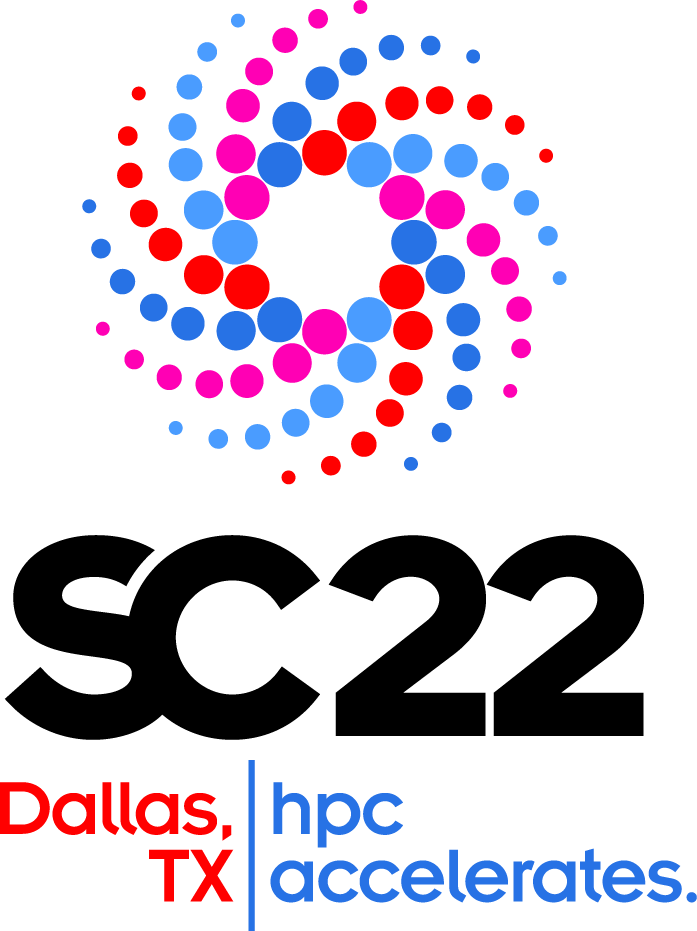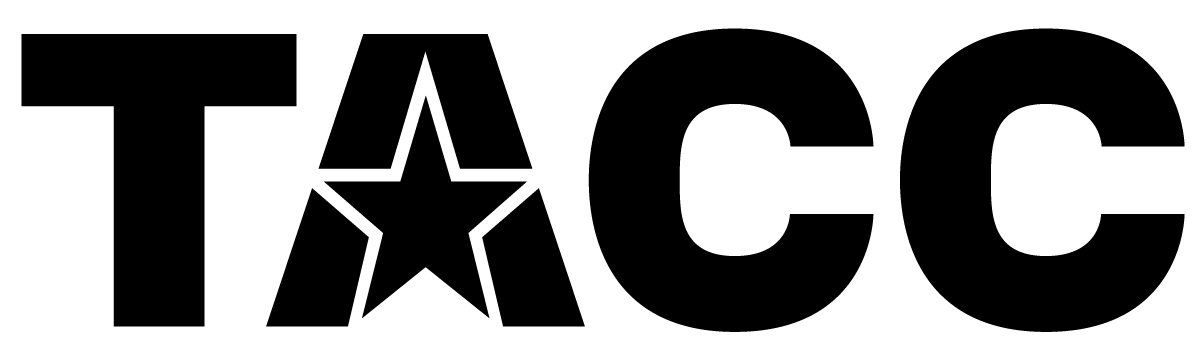Getting Started
| Log into Designsafe-CI | Copy code to My Data | Start JupyterHub Session | Run the SIR Model Notebook |
Log into Designsafe-CIStep 1: Log into Designsafe - In a web browser go to https://www.designsafe-ci.org and login. Note: If you need a Designsafe account; Fill out and submit the registration form, follow the instructions in the email you receive to confirm your account, then log into DesignSafe. |
|
Copy code to My DataStep 2: Go to Data Depot - Click "Workspace" in the tab bar and then "Data Depot" in the dropdown |
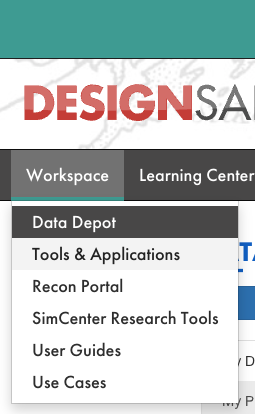 |
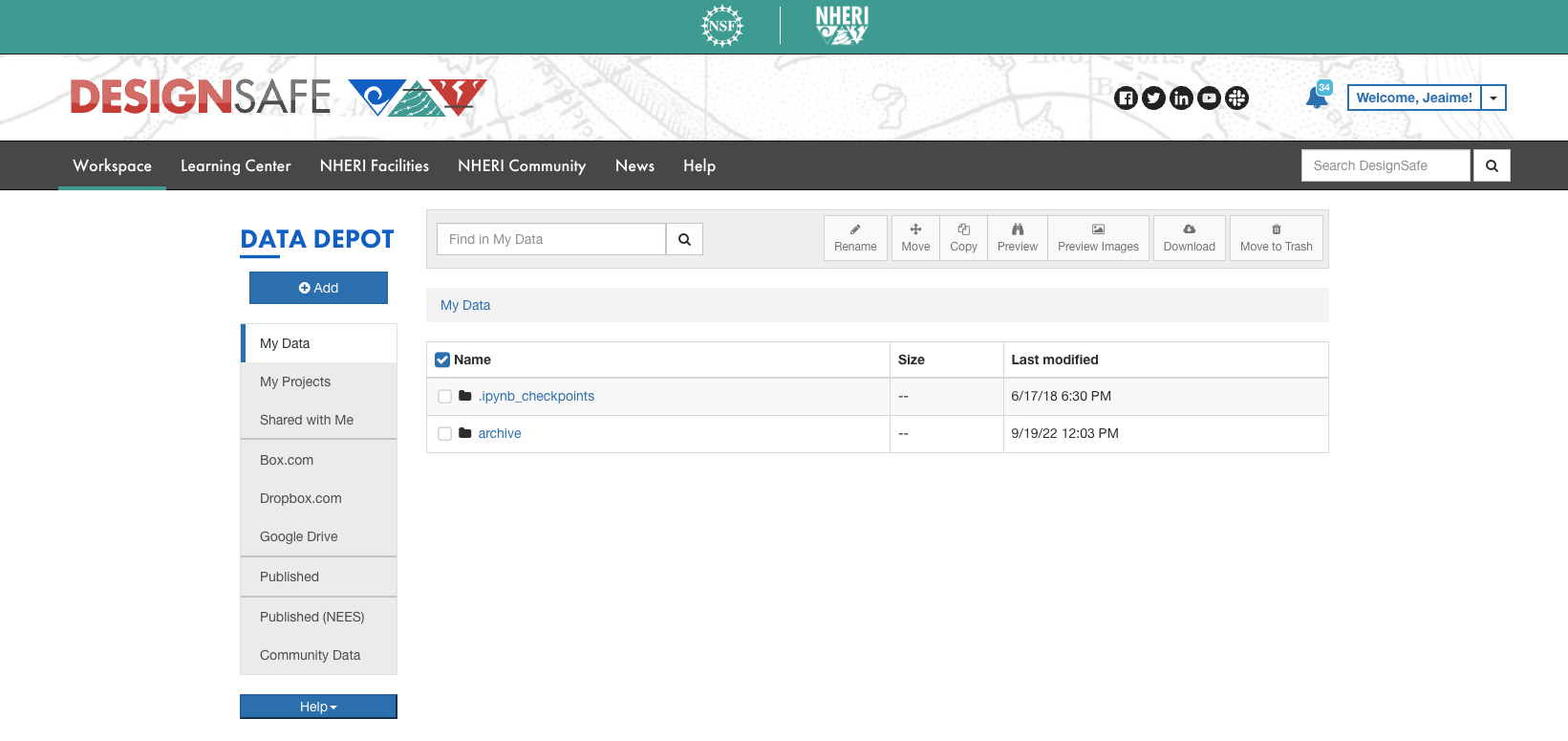
|
|
|
Step 3: Make a copy of the SC22-Pandemic-Hack Folder - On the left of the wind click "Community Data" (#1 in the picture) then check the box next to "SC22-Pandemic-Hack" (#2 in the picture) and then click "Copy" (#3 in the picture) in the ribbon bar. |
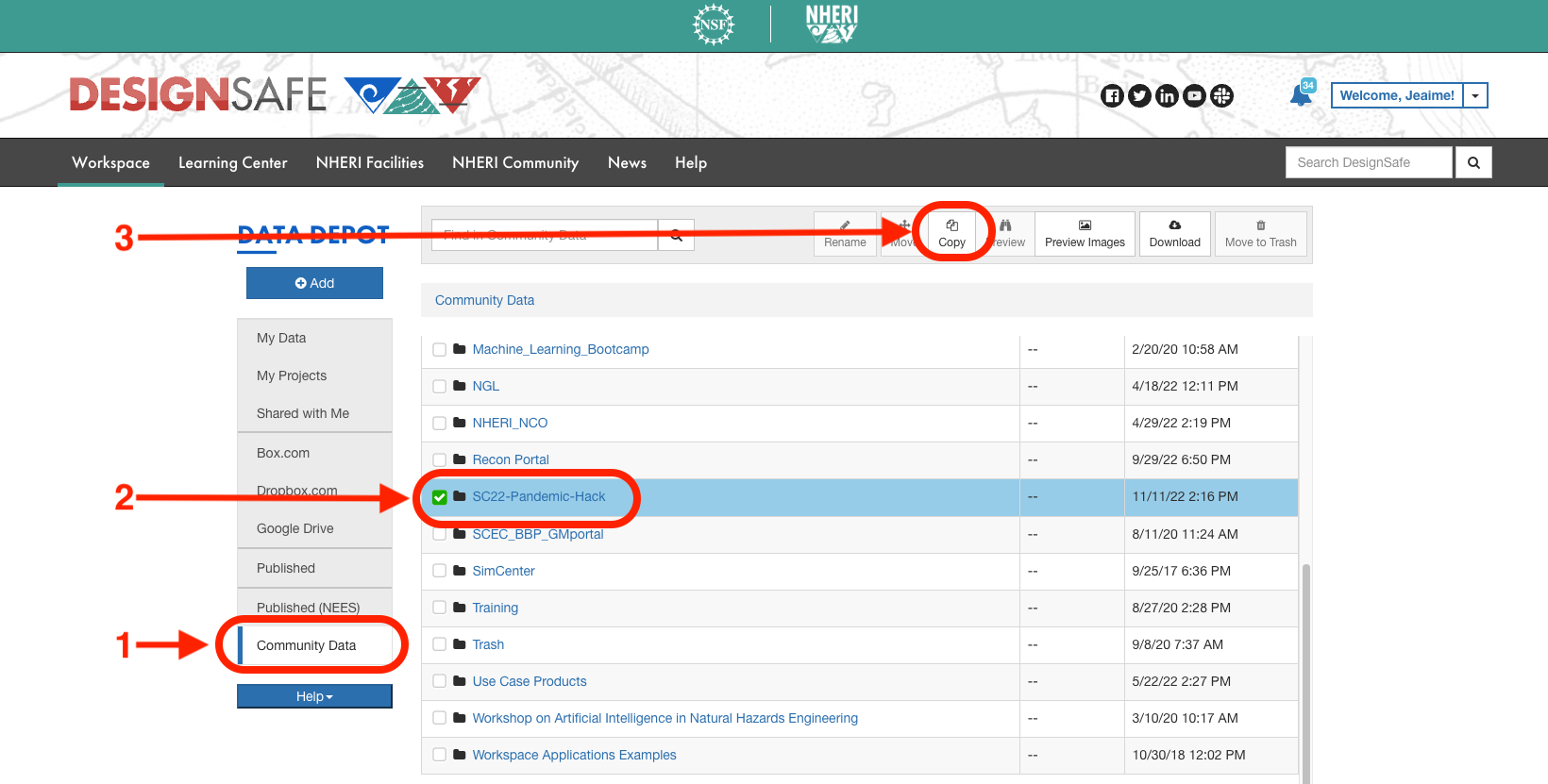
|
|
Step 4: Copy in to the "My Data" Folder - Make sure "My Data" is selected and click "Copy Here" |
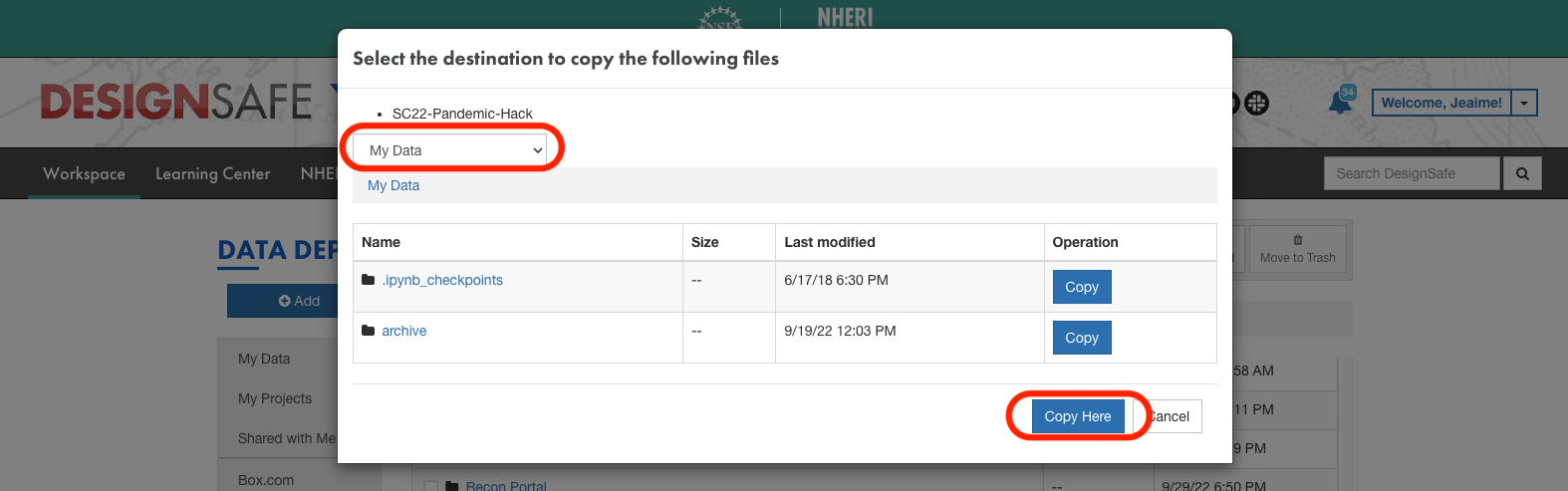
|
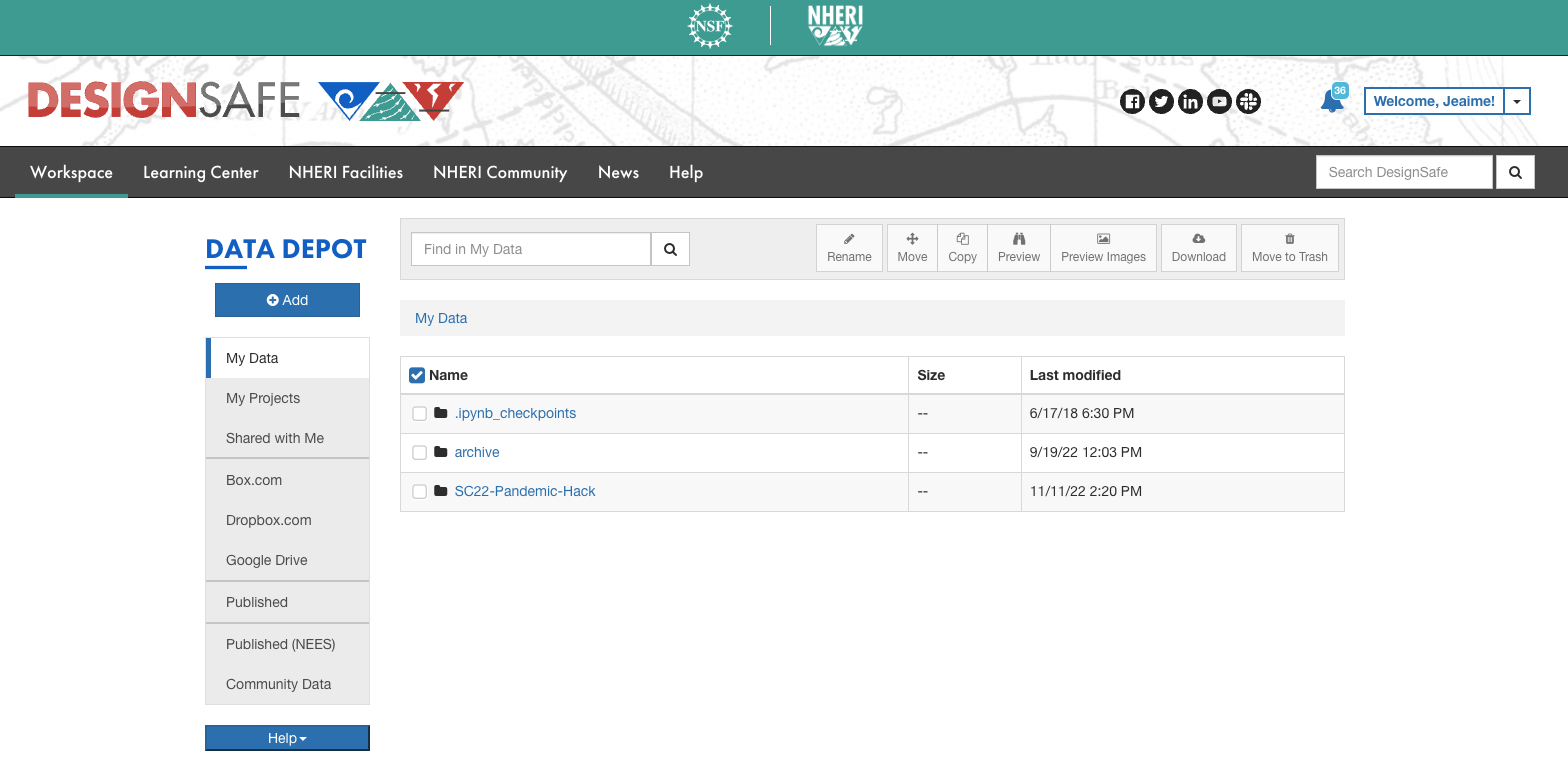
|
|
Start JupyterHub SessionStep 5: Open Tools and Applications - Click "Workspace" and then "Tools and Applications" in the ribbon bar. |
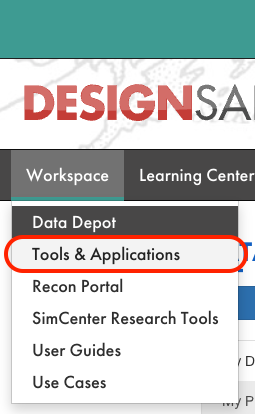 |
|
Step 6: Select "Analysis" |
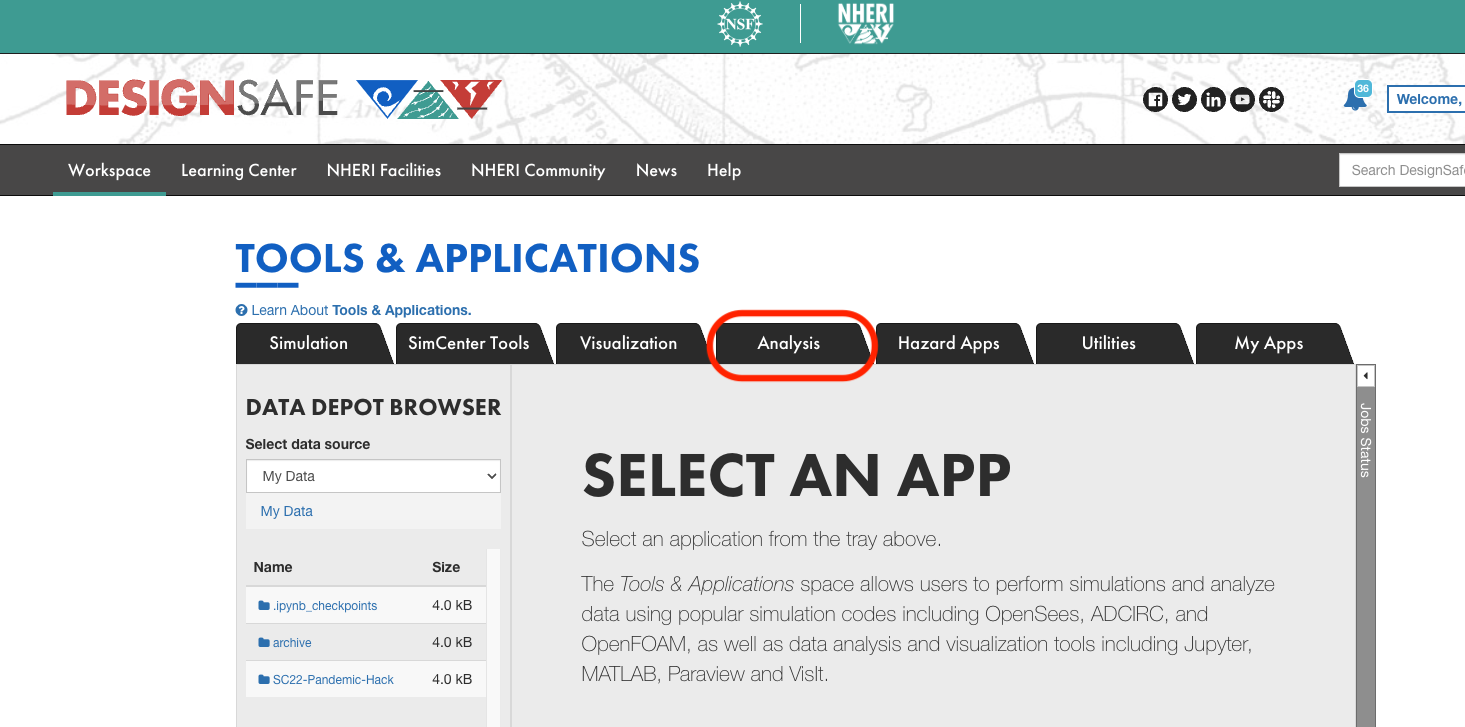
|
|
Step 7: Select "Jupyter" |
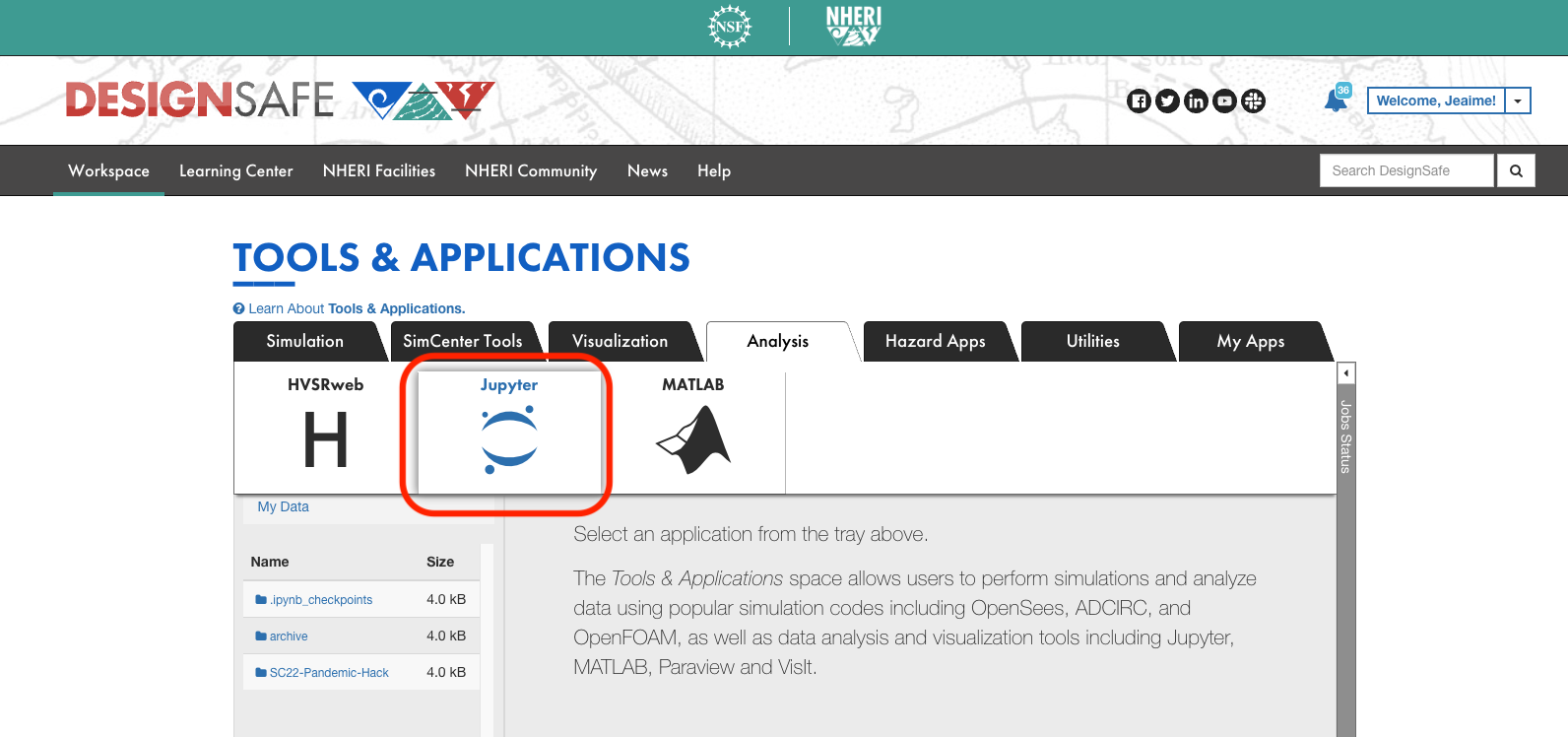
|
|
Step 8: Select "Jupyter" - Select "Jupyter" from the dropdown titled "Select a version of Jupyter from the dropdown:" |
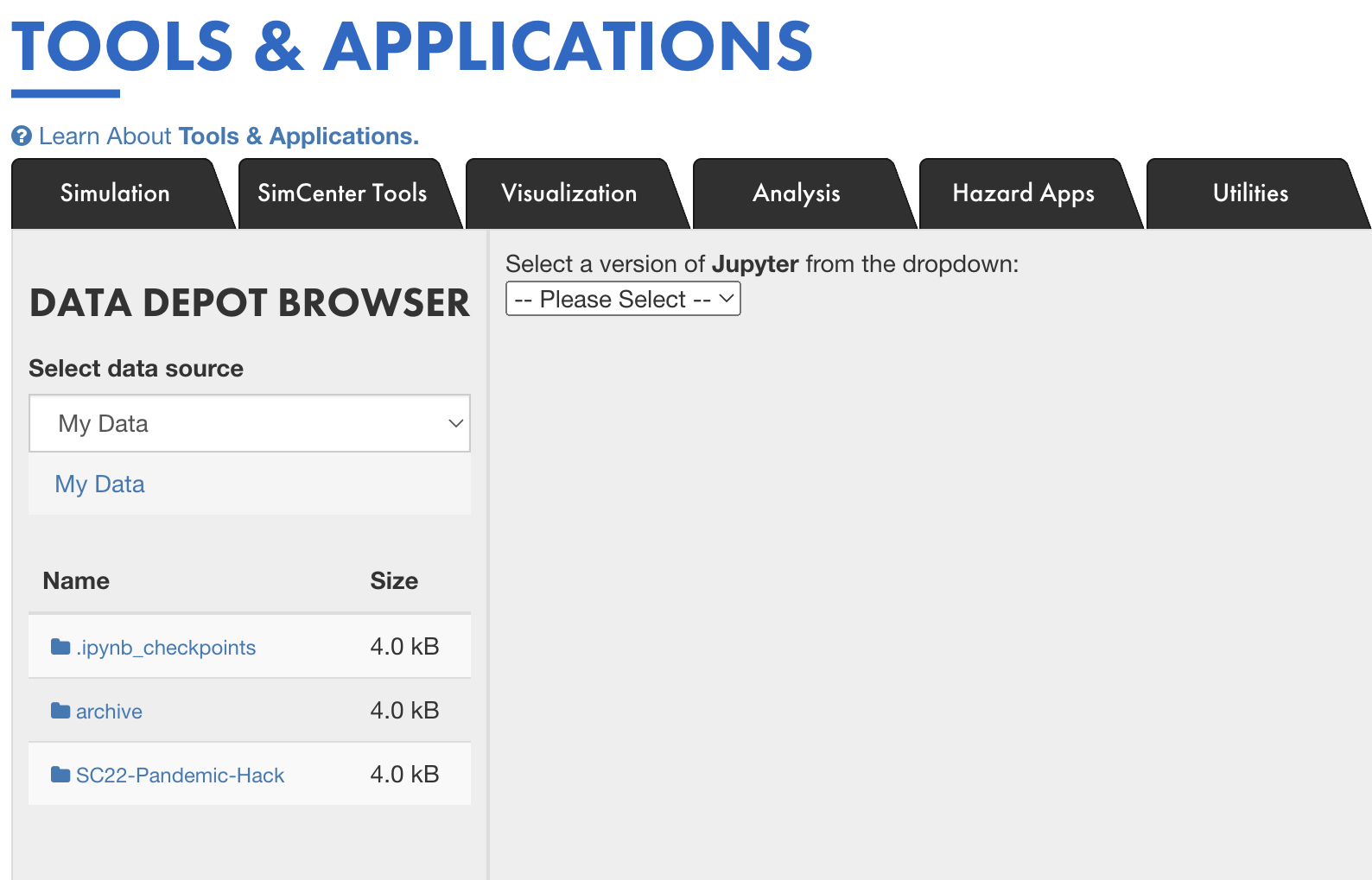
|
|
Step 9: Click "Launch" |
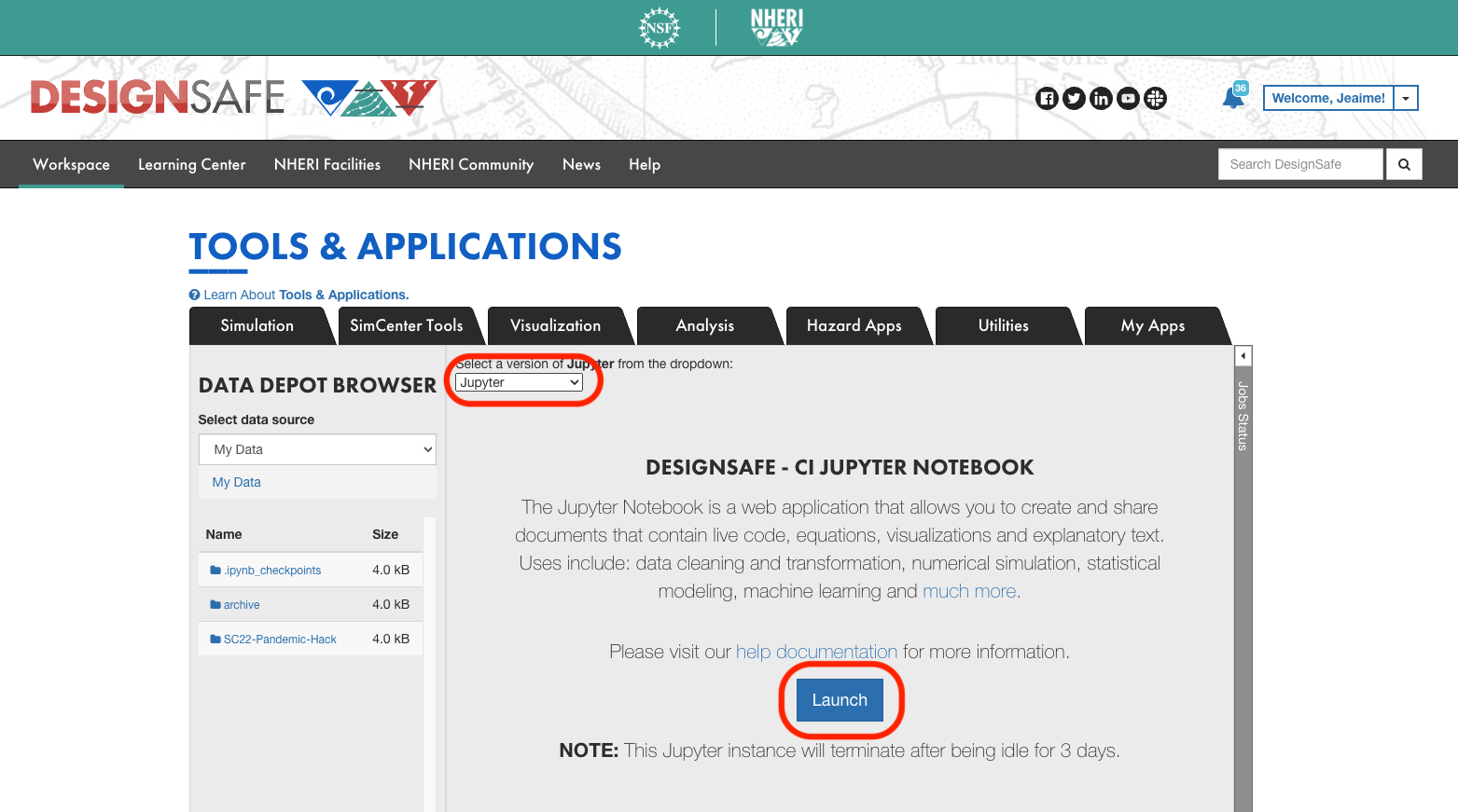
|
|
If asked, click "Sign in with JupyterHub" |
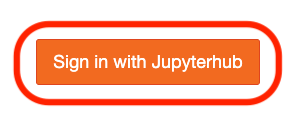
|
|
Step 10: Select "Updated Jupyter Image (base-0.1.0)" and click "Start My Server" |

|
Run the SIR Model NotebookStep 11: Open the "SC22-Pandemic-Hack" folder Click the folder labeled "SC22-Pandemic-Hack" |
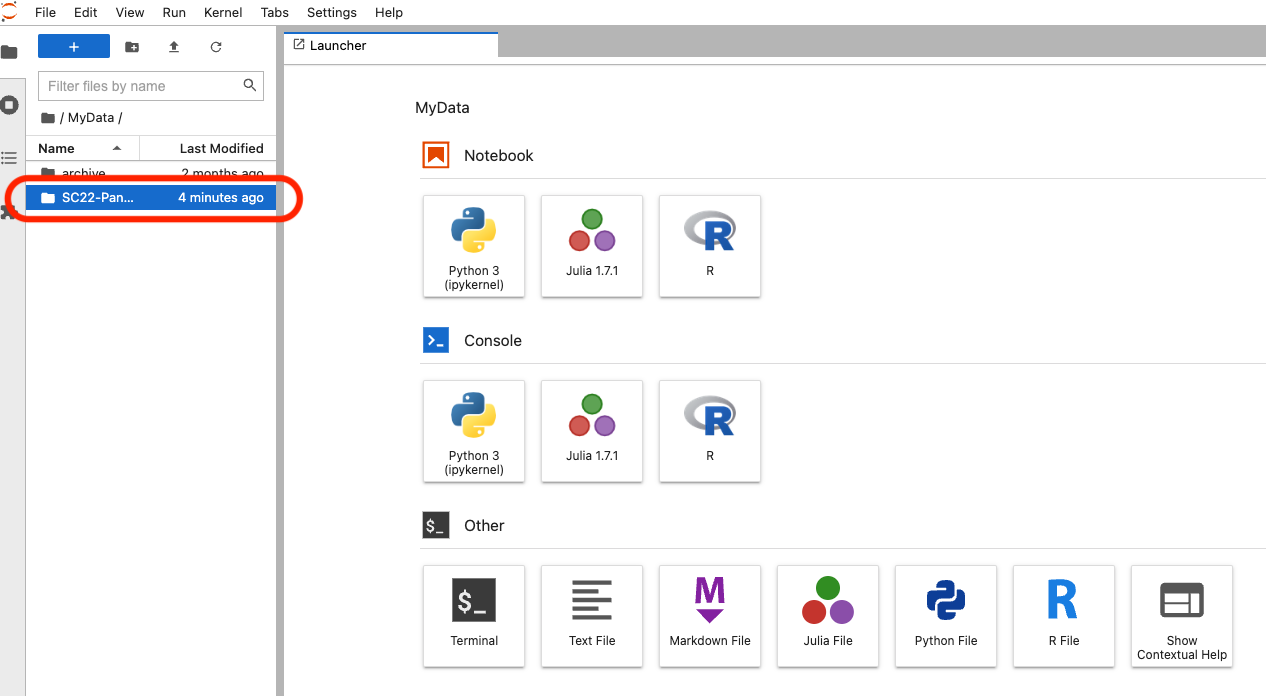 |
|
Step 12: Open the "SIR-Model-2022" Jupyter Notebook |
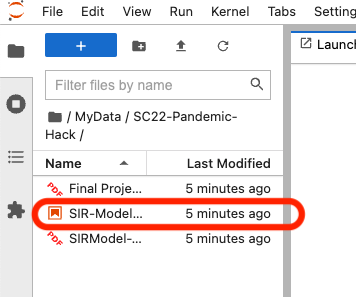
|
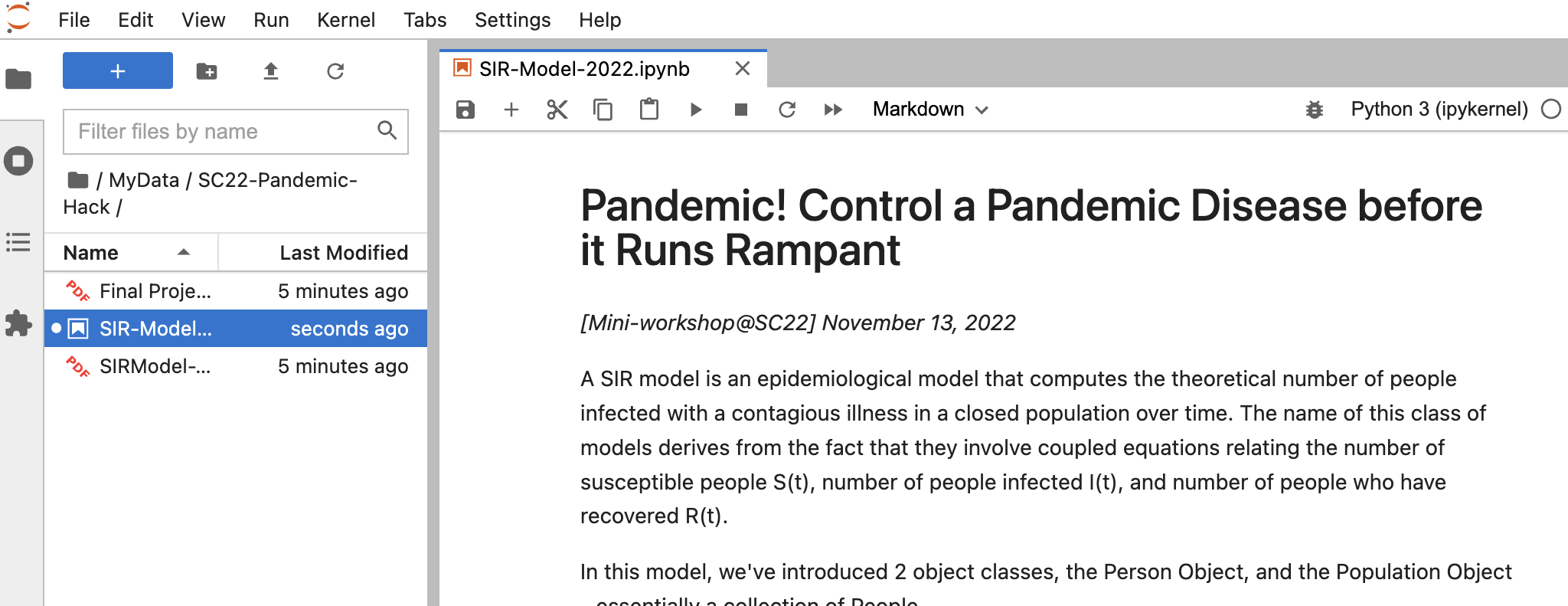
|
Feedback
Was this page helpful?
Glad to hear it! Please tell us how we can improve.
Sorry to hear that. Please tell us how we can improve.